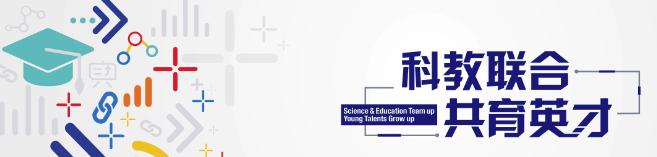
前言
v2ray的vless出现的有段时间了,其中的tcp+xtls方案还是蛮有趣的,这次通过nginx的sni来实现trojan、v2ray与nginx共用443端口的方案,话不多说开始了。
准备工作
1、VPS一台,CentOS 7的操作系统(其他系统也是可以的),本次使用的是vultr的vps
2、域名一个,创建三个子域名,本次trojan使用tj.popyh.ml , v2ray使用v2.popyh.ml , WordPress使用popyh.ml
3、还是耐心吧,稍微有点Linux基础
一点点的lnmp配置
1、配置 MySQL
wget wget https://dev.mysql.com/get/mysql80-community-release-el7-3.noarch.rpm
rpm -Uvh mysql80-community-release-el7-3.noarch.rpm
vi /etc/yum.repos.d/mysql-community.repo #要选择什么版本就令它的enable=1,可以通过Finalshell等直接打开/etc/yum.repos.d/mysql-community.repo修改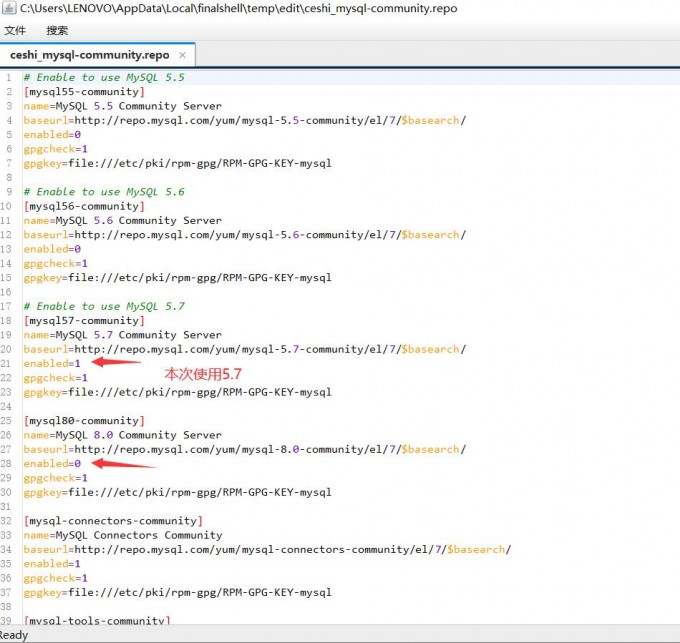
#安装 MySQL
yum install mysql-community-server -y
systemctl start mysqld.service
systemctl status mysqld.service
#保护 MySQL
mysql_secure_installation #设置root密码,后全Y
#连接到 MySQL 服务器
mysql -u root -p
#创建数据库
CREATE DATABASE wp;2、配置nginx
yum -y install epel-release
yum -y install python-certbot-nginx nginx
#删除nginx默认配置
rm -rf /etc/nginx/sites-enabled/default3、配置php
yum -y install gcc gcc-c++
yum install https://dl.fedoraproject.org/pub/epel/epel-release-latest-7.noarch.rpm -y
yum install http://rpms.remirepo.net/enterprise/remi-release-7.rpm -y
yum -y install yum-utils
yum-config-manager --enable remi-php73
yum -y install php php-mcrypt php-devel php-cli php-gd php-pear php-curl php-fpm php-mysql php-ldap php-zip php-fileinfo
#启动与开机启动
systemctl start php-fpm
systemctl enable php-fpm.serviceWordPress的一点配置
yum install wget git curl -y
mkdir -p /mnt/c/www && cd /mnt/c/www
wget http://wordpress.org/latest.tar.gz
tar -xzvf latest.tar.gz
mv wordpress/* ./
#配置v2ray和trojan的网页
mkdir -p /mnt/d/www && cd /mnt/d/www
git clone https://github.com/xiongbao/we.dog.git
mv we.dog/* ./certbot签订证书
#记得改域名
certbot certonly --standalone -d popyh.ml --agree-tos --email [email protected]
certbot certonly --standalone -d v2.popyh.ml --agree-tos --email [email protected]
certbot certonly --standalone -d tj.popyh.ml --agree-tos --email [email protected]配置nginx
vim /etc/nginx/nginx.conf #改域名
stream {
map $ssl_preread_server_name $backend_name {
tj.popyh.ml trojan;
v2.popyh.ml v2ray;
popyh.ml web;
default web;
}
upstream v2ray {
server 127.0.0.1:10240;
}
upstream trojan {
server 127.0.0.1:10241;
}
upstream web {
server 127.0.0.1:10242;
}
server {
listen 443 reuseport;
listen [::]:443 reuseport;
proxy_pass $backend_name;
ssl_preread on;
}
}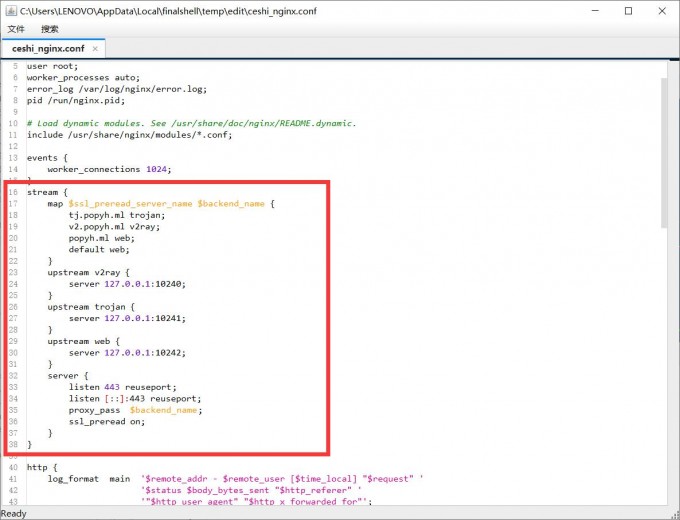
写入一个nginx站点配置文件 #下面全部复制,可以新建个记事本复制进去改域名,然后复制进终端,回车
cat > /etc/nginx/conf.d/v2ray.conf <<"EOF"
server {
listen 10242 ssl;
server_name popyh.ml;
root /mnt/c/www;
index index.html index.htm index.nginx-debian.html index.php;
ssl on;
ssl_certificate /etc/letsencrypt/live/popyh.ml/fullchain.pem;
ssl_certificate_key /etc/letsencrypt/live/popyh.ml/privkey.pem;
ssl_protocols TLSv1 TLSv1.1 TLSv1.2;
ssl_ciphers HIGH:!aNULL:!MD5;
location ~* .php$ {
fastcgi_index index.php;
fastcgi_pass 127.0.0.1:9000;
include fastcgi_params;
fastcgi_param SCRIPT_FILENAME $document_root$fastcgi_script_name;
fastcgi_param SCRIPT_NAME $fastcgi_script_name;
}
}
server {
return 301 https://popyh.ml;
listen 80;
server_name popyh.ml;
}
server {
return 301 https://v2.popyh.ml;
listen 80;
server_name v2.popyh.ml;
}
server {
return 301 https://tj.popyh.ml;
listen 80;
server_name tj.popyh.ml;
}
server {
listen 127.0.0.1:82 default_server;
root /mnt/d/www;
index index.html index.htm index.nginx-debian.html index.php;
}
EOF #测试和启动nginx
nginx -t
systemctl start nginx
systemctl enable nginxV2ray配置
安装V2ray
bash <(curl -L https://raw.githubusercontent.com/v2fly/fhs-install-v2ray/master/install-release.sh)
写入配置 #下面也是整段复制,改掉id和证书路径的域名
cat > /usr/local/etc/v2ray/config.json <<'EOF'
{
"log": {
"loglevel": "warning"
},
"routing": {
"domainStrategy": "AsIs",
"rules": [
{
"ip": [
"geoip:private"
],
"outboundTag": "blocked",
"type": "field"
}
]
},
"inbounds": [
{
"port": 10240,
"protocol": "vless",
"settings": {
"clients": [
{
"id": "7b4b75ec-62c4-4cc8-867d-7f263ed61058",
"flow": "xtls-rprx-origin",
"level": 0
}
],
"decryption": "none",
"fallbacks": [
{
"dest": 82
}
]
},
"streamSettings": {
"network": "tcp",
"security": "xtls",
"xtlsSettings": {
"alpn": [
"http/1.1"
],
"certificates": [
{
"certificateFile": "/etc/letsencrypt/live/v2.popyh.ml/fullchain.pem",
"keyFile": "/etc/letsencrypt/live/v2.popyh.ml/privkey.pem"
}
]
}
}
}
],
"outbounds": [
{
"protocol": "freedom"
}
]
}
EOF #启动与开机启动
systemctl start v2ray
systemctl enable v2ray
systemctl status v2ray #查看是否运行成功trojan配置
安装trojan
bash -c "$(curl -fsSL https://raw.githubusercontent.com/trojan-gfw/trojan-quickstart/master/trojan-quickstart.sh)"
写入配置 #下面依旧是整段复制,改password和域名
cat > /usr/local/etc/trojan/config.json <<'EOF'
{
"run_type": "server",
"local_addr": "127.0.0.1",
"local_port": 10241,
"remote_addr": "127.0.0.1",
"remote_port": 82,
"password": [
"popyh@@"
],
"log_level": 3,
"ssl": {
"cert": "/etc/letsencrypt/live/tj.popyh.ml/fullchain.pem",
"key": "/etc/letsencrypt/live/tj.popyh.ml/privkey.pem",
"key_password": "",
"cipher": "ECDHE-ECDSA-AES128-GCM-SHA256:ECDHE-RSA-AES128-GCM-SHA256:ECDHE-ECDSA-AES256-GCM-SHA384:ECDHE-RSA-AES256-GCM-SHA384:ECDHE-ECDSA-CHACHA20-POLY1305:ECDHE-RSA-CHACHA20-POLY1305:DHE-RSA-AES128-GCM-SHA256:DHE-RSA-AES256-GCM-SHA384",
"cipher_tls13": "TLS_AES_128_GCM_SHA256:TLS_CHACHA20_POLY1305_SHA256:TLS_AES_256_GCM_SHA384",
"prefer_server_cipher": true,
"alpn": [
"http/1.1"
],
"alpn_port_override": {
"h2": 81
},
"reuse_session": true,
"session_ticket": false,
"session_timeout": 600,
"plain_http_response": "",
"curves": "",
"dhparam": ""
},
"tcp": {
"prefer_ipv4": false,
"no_delay": true,
"keep_alive": true,
"reuse_port": false,
"fast_open": false,
"fast_open_qlen": 20
},
"mysql": {
"enabled": false,
"server_addr": "127.0.0.1",
"server_port": 3306,
"database": "trojan",
"username": "trojan",
"password": "",
"cafile": ""
}
}
EOF #重启和开机启动
systemctl restart trojan
systemctl enable trojan然后打开你的域名进行WordPress的相关操作就行了,数据库:wp ,用户:root
客户端配置
v2rayN #其他客户端大家自己尝试
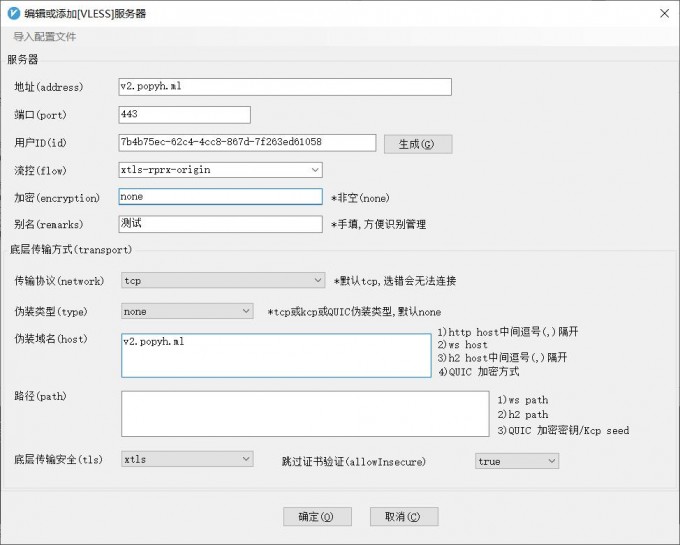
ps:clash怎么还不支持vless呀,脑壳疼!









这个不是存在获取 real client IP 为 127.0.0.1的问题吗?应该怎么解决??
感谢分享